Requesting a translation
In XTM Portal, when Requesters click the Request Translation tab, they are taken to a standard screen to create a translation request. The available options are:
Upload or drop a file
Paste text (no limit on the number of characters, however only the first 250 words will be visible on the translation confirmation page)
Choose a template from the dropdown menu (see template configuration in XTM)
Add reference files to help the linguist
Add comments to customize a request
For the full list of the available options, see Customizable Request Translation order form parameters.
Select Files to translate. Select Template from the dropdown. Click Next.
Select Source language and Target language, Due date and Project name. Click Send request.
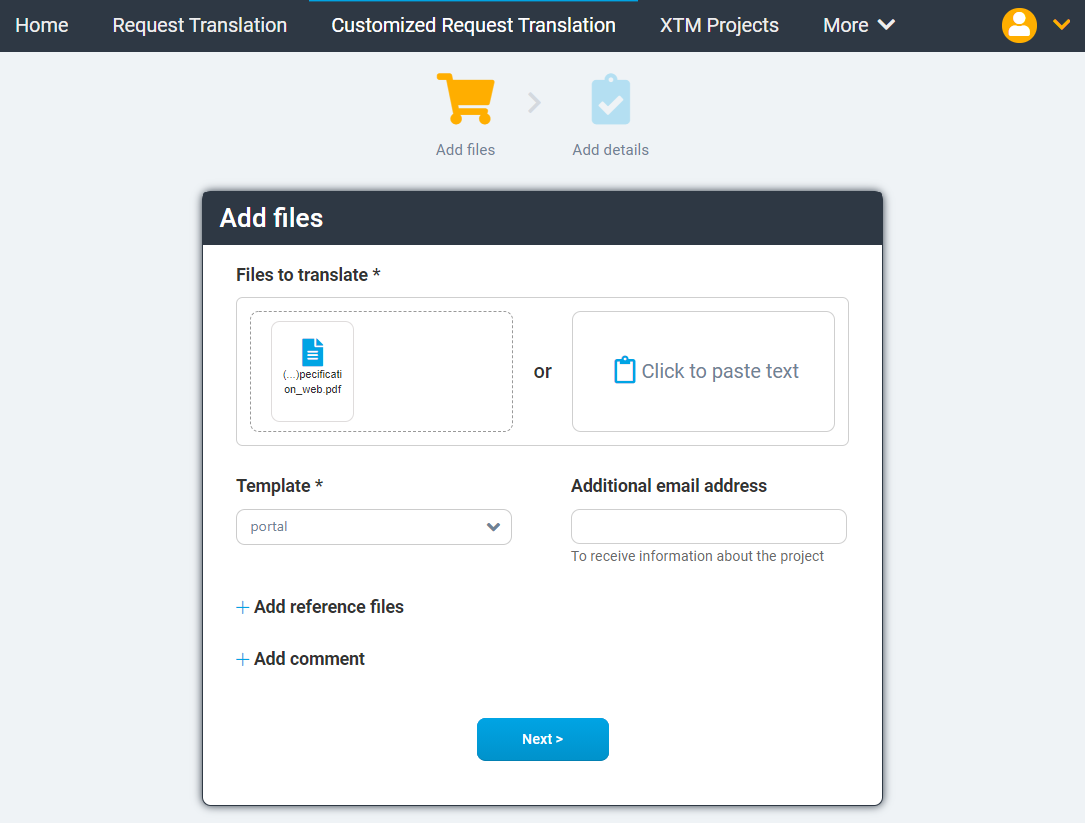
Creating a Customizable Request Translation
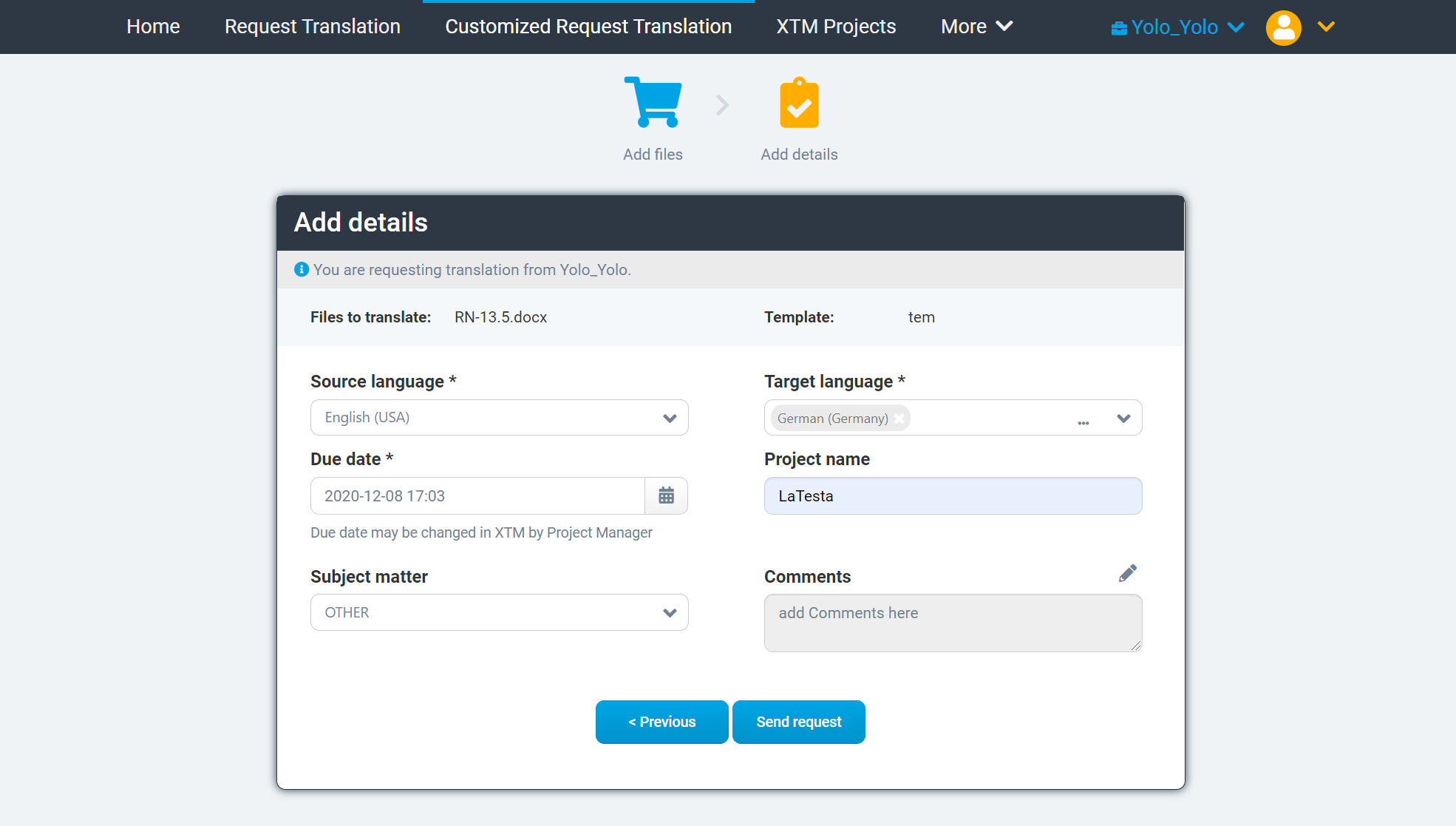
Add details to Customizable Request Translation
The task is submitted to XTM which will create a project and send the files for analysis.
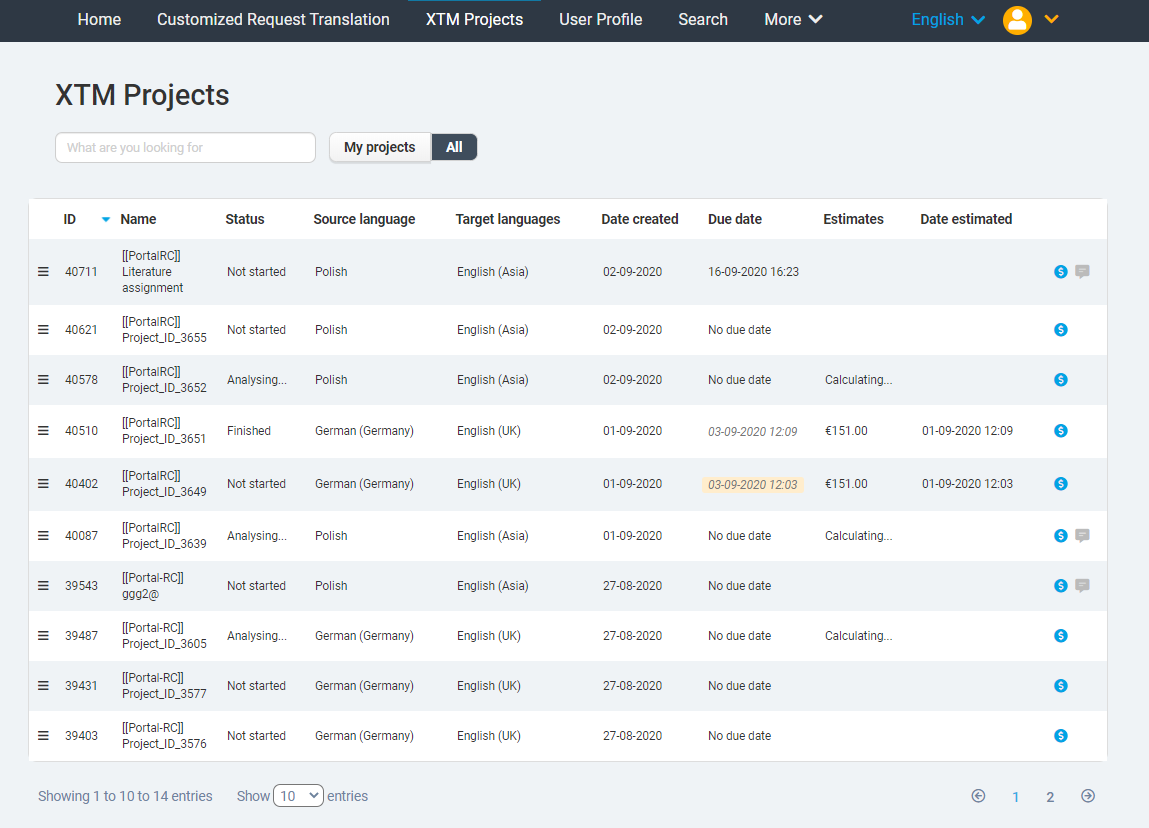
Project created