Managing customers
By default, XTM Portal Requesters will see only one customer, defined under the XTM > Connections tab.
Default customer
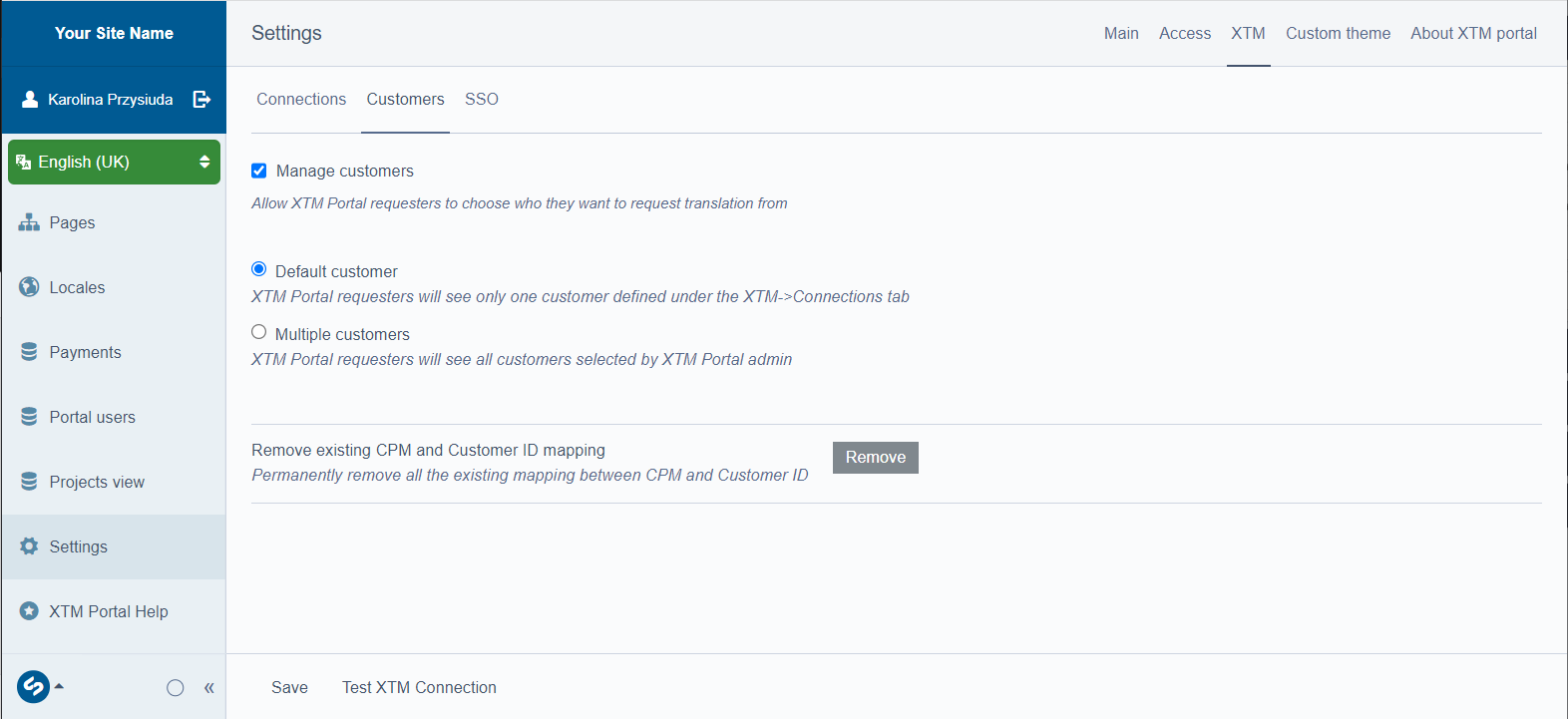
Default customer in XTM > customers tab
You can permanently remove existing Customer PM ID mapping. Click Remove under the Default customer checkbox.
As an Administrator, you can change the customer settings for the XTM Portal Requesters. Choose Multiple customers option so that XTM Portal Requesters will see all selected customers.
Removing multiple customers
Go to the
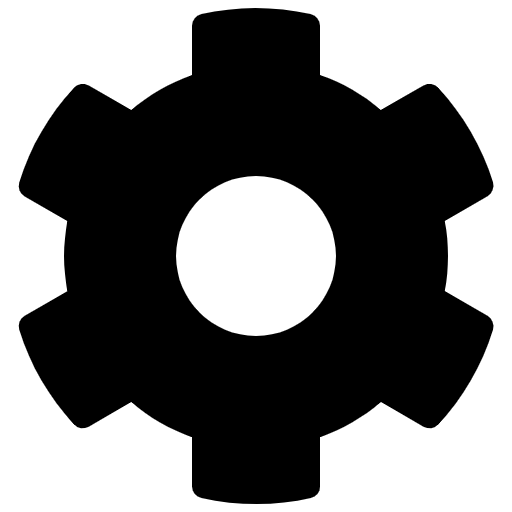 Settings tab and click the XTM tab in the top-right menu.
Settings tab and click the XTM tab in the top-right menu.From the top-left menu, select the Customers tab.
Select the Manage customers checkbox.
Note
If this option is disabled, users can choose any XTM Cloud customer from the Current XTM Customer dropdown. However, once you select it and an XTM Portal requester logs out, this option automatically switches back to the customer used for connection with XTM Cloud.
All available customers are listed under Multiple customers option. Remove redundant customer by clicking the cross next to it.
Click Save.
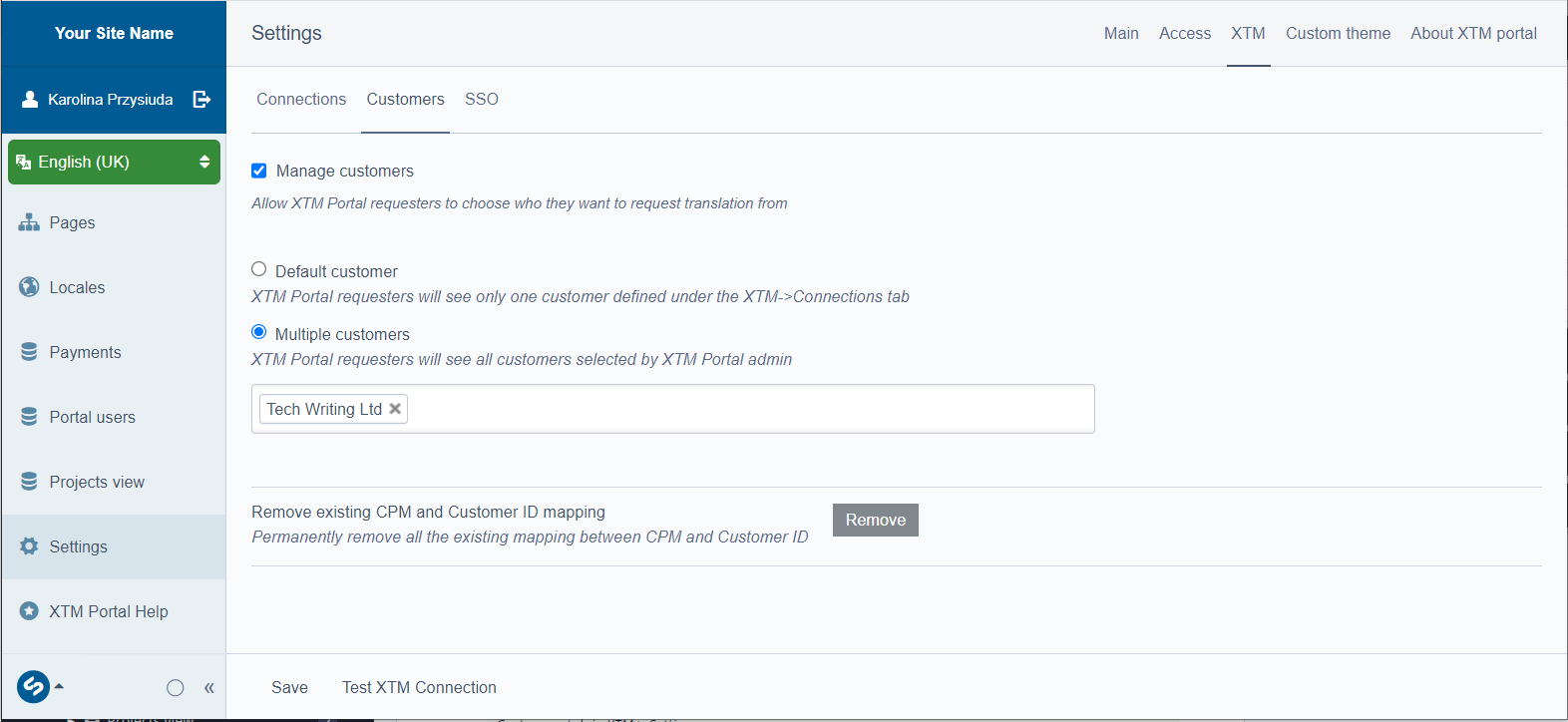
Customers tab in XTM > Settings