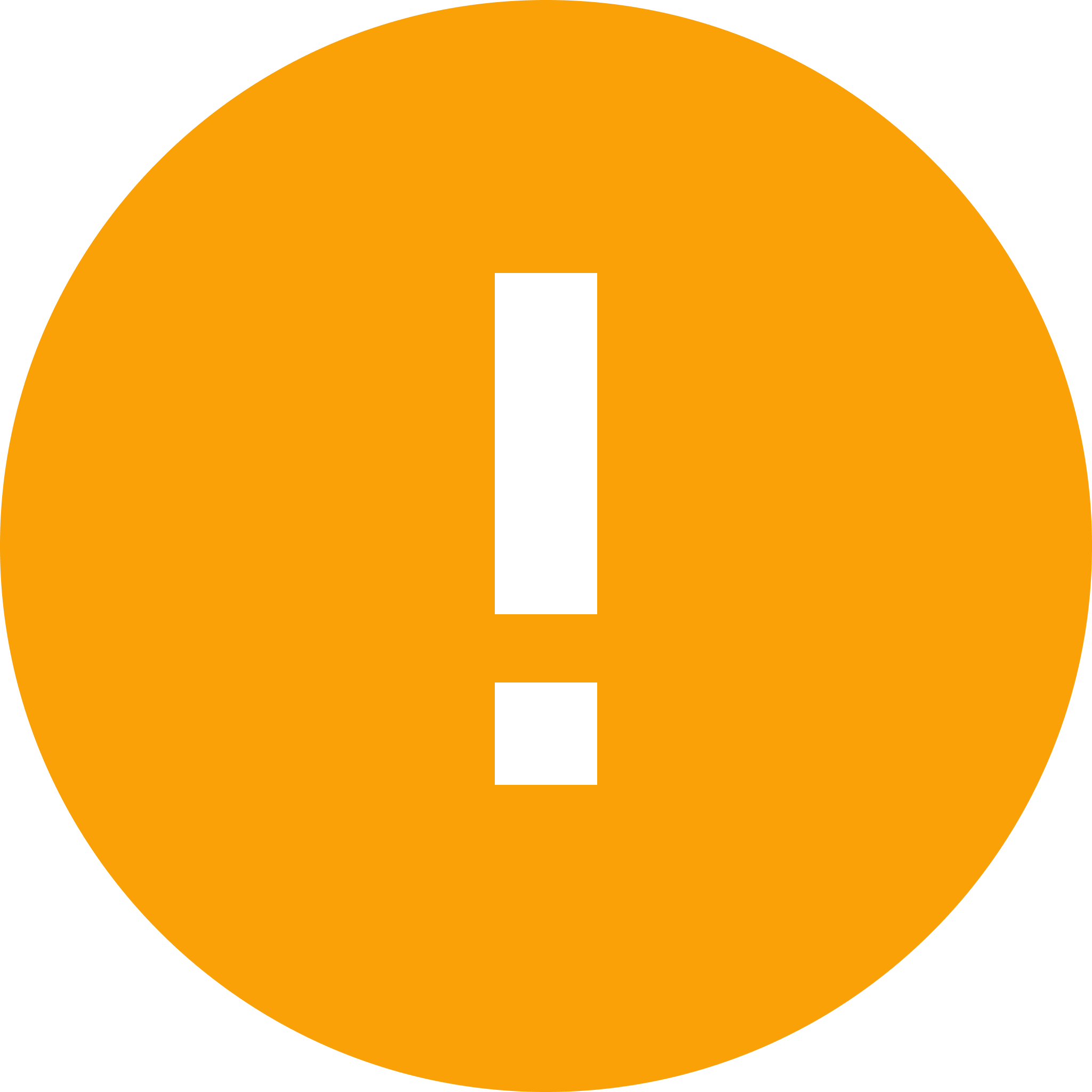Detecting and applying content changes in translation projects or items
When the content of translation projects, or items in them changes, you can resend them for translation, in the Translation queue. In XTM Connect – Sitecore, this process is called updating. These items are all individual translation jobs: translation files in specific target languages. You must perform updating manually: automatic content updates are not available.
You can:
update a single or multiple projects, and all the items in them, using the Actions menu.
update one or more selected items in a single or multiple projects, using the Actions menu.
(You can also:
Select each relevant translation project. To do so, select the checkbox to the left of its name.
Select the Actions menu at the top of the screen, on the left.
Select the Update option. A Detecting changes in content popup is displayed.
In the popup:
To confirm that you want to update the current item, select Update existing. The changed translations will be returned to Sitecore and update the original translated texts there.
To confirm that you want to create a new translation job from the current item, instead of updating it, select Send as new. If the changed content is sent for translation as a new translation job, and is completed after the original one, the new project will be ignored. No changed translations will be returned to Sitecore. For this reason, we recommend that you cancel the original translation project for changed items, if still possible, before selecting this option.
If you do not want to update this item, select Ignore content updates.
For each option you select, a Check the logs for the current job status popup informs you that the job for processing that option has started. It also lists the selected item.
In the popup, select the Close button.
Result: You return to the Translation queue.
Select each relevant translation project. To do so, select the its name (not the checkbox next to it). Each target language it contains is listed.
Select the required target language(s). All translation items (translation files) in each selected target language are listed below the language.
Select the checkbox next to each translation item that you want to update. You can, for example, decide to select just two items (translation files), of several that are listed in a particular target language.
Select the context menu for the item. This icon is located on the far right of the screen, in the project line. It contains three dots.
Select the Update option. A Detecting changes in content popup is displayed.
In the popup:
To confirm that you want to update the current item, select Update existing. The changed translations will be returned to Sitecore and update the original translated texts there.
To confirm that you want to create a new translation job from the current item, instead of updating it, select Send as new. If the changed content is sent for translation as a new translation job, and is completed after the original one, the new project will be ignored. No changed translations will be returned to Sitecore. For this reason, we recommend that you cancel the original translation project for changed items, if still possible, before selecting this option.
If you do not want to update this item, select Ignore content updates.
For each option you select, a Check the logs for the current job status popup informs you that the job for processing that option has started. It also lists the selected item.
In the popup, select the Close button.
Result: You return to the Translation queue.