Checking your Sitecore version number
To contact XTM International's Support Team about any queries related to your instance of XTM Connect – Sitecore, visit our Support Portal. You will be asked for your Sitecore version number. To find it out, see these instructions.
Note
You will also be asked to tell XTM International's Support Team your XTM Connect – Sitecore version number. For details of how to find it out, see Checking your XTM Connect – Sitecore license version.
There are two ways to find out your Sitecore license version:
In the Control Panel.
In the Content Editor.
In the main Sitecore Experience Management screen, select the Control Panel icon.
In the Control Panel screen, select the License details option in the ADMINISTRATION section.
In the License Details popup, note the Sitecore version number that is displayed.
In the main Sitecore Experience Management screen, select the Content Editor icon.
In the Content Editor screen, select the
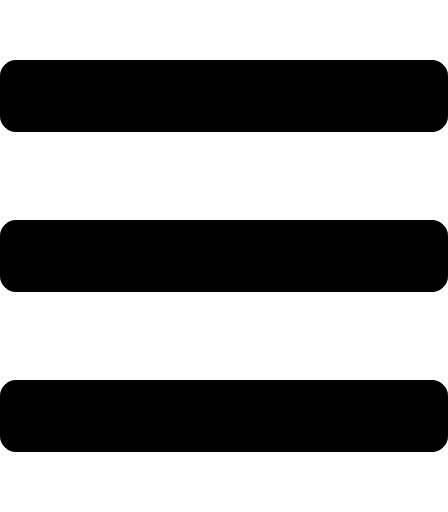 main menu icon on the ribbon.
main menu icon on the ribbon.Select the License Details option.
In the License Details popup, note the Sitecore version number that is displayed.
Tip
You can mark the text in the License Details popup and copy it to the Clipboard on your local computer. You can then, for example, paste it into a file, insert it in a Support Ticket on our Support Portal or send it to another recipient such as your own company Support Team.