Project listing
The Projects screen lists the same projects as the ones displayed when you log in to XTM Cloud. The projects list provides the following information:
Project name
Time created
Time due:
Symbol/ decoration
Due date
None
More than 24h remaining before the time due
-
No due date is set for the project
Orange stripe
Less than 24h remaining before the time due
Red stripe
The time due displayed in red
Project is overdue
Project status. Projects can have the following statuses in the XTM apps:
Not started
Partially Started
Started
Finished
Archived (grayed out)
Auto-archived (grayed out)
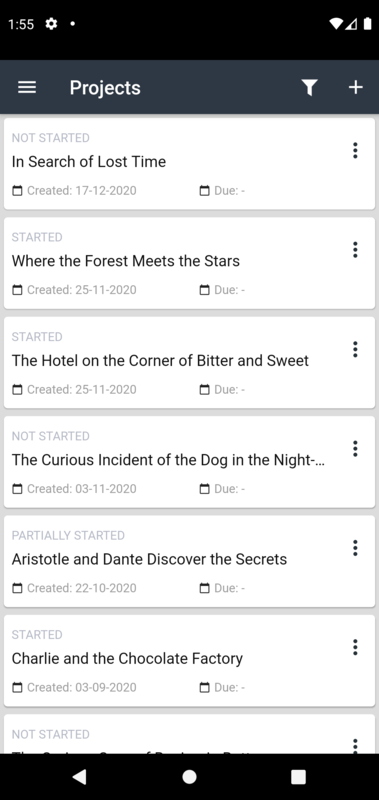
Projects List - Android
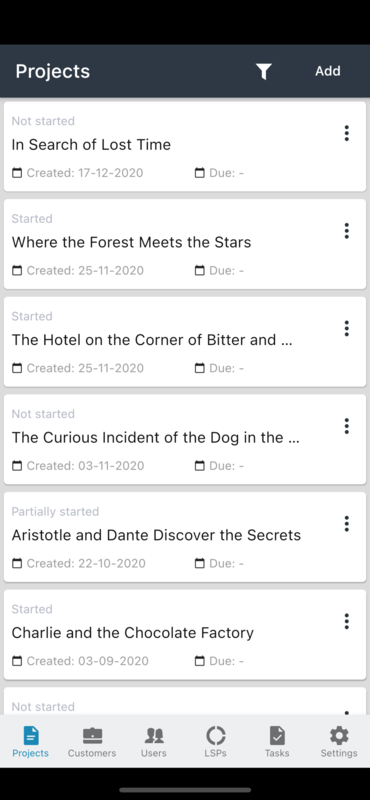
Projects List - iOS
Project menu actions
You can manage a project from the project context menu.
Select the three-dots 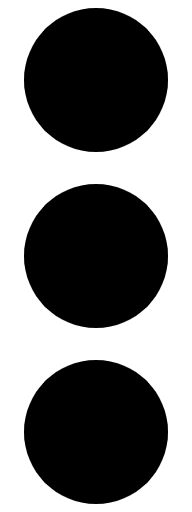 to open the context menu. Select one of the following actions:
to open the context menu. Select one of the following actions:
Start project
Archive project
Reanalyze project
Clone project
Save as project template and next:
select a Customer (mandatory)
specify a Template name (mandatory)
provide a Description (optional)
Delete project and project TM
Delete project and leaving TM
Email assignees