Filters
In Filters you can:
First, select the filter icon
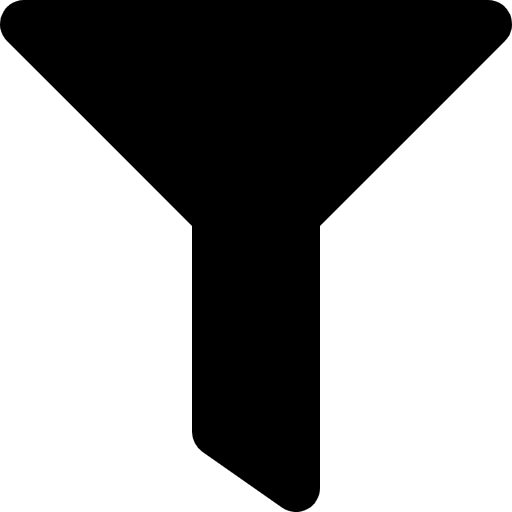 .
.Next, filter projects by one or more criteria:
Project ownership
Project status
Project activity
Customers
Date created
Date modified
Date finished
Sort by
Note
Select the Sort by option to define additional sorting criteria.
Search by
Note
Select the Search by option to define additional searching criteria.
Note
The filters are the same standard and custom filters as are configured in the desktop version of XTM Cloud.
Select the filter icon
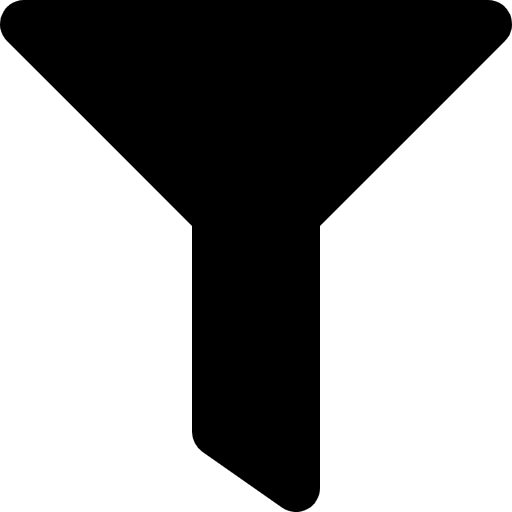 .
.Select Clear Filters at the bottom of the popup.
If you have added or edited Filters via your PC, you can refresh the filter list in the XTM app by opening the Filter menu and selecting Synchronize.
Quick filters
Use the quick filters function to filter projects using the same filter criteria as the standard Filters, but with quick access to the options:
Project status
Project activity
Customers
Date created
Date modified
Date finished
Sort by
Search by
First, select the required quick filter button.
Next, filter projects by:
Project status:
All
Started
Not started
Finished
Project activity:
All
Current
Archived
Deactivated
Customers - select the checkbox or checkboxes next to the customer you want to filter projects by
Date created - in the date picker, select the creation date or the creation time range you want to filter projects by
Date modified - in the date picker, select the modification date or the creation time range you want to filter projects by
Date finished - in the date picker, select the finish date or the finish time range you want to filter projects by
Sort by - use this option to define additional sorting criteria:
Name: A - Z (in ascending order)
Name: Z - A (in descending order)
Status
Activity
Date created: from newest
Date created: from oldest
Finished date: from newest
Finished date: from oldest
Search by - use this option to define additional searching criteria:
Name or Project ID
Name
Project ID