Installation on iOS
Open the Apple Store on your device.
In the search field, type “XTM” and select the Search
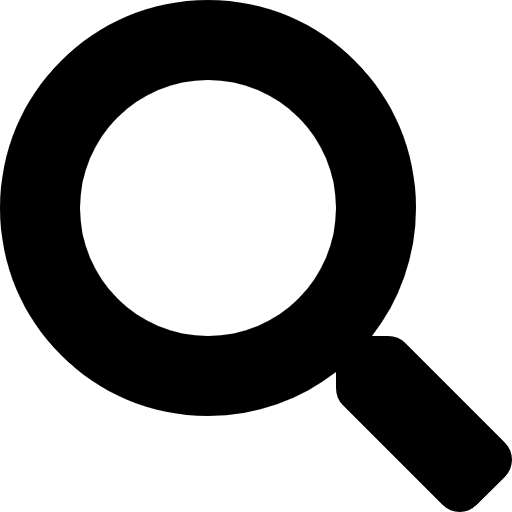 button.
button.From the list of results, select XTM Mobile.
When a screen with the XTM app details opens, select the INSTALL button.
Select the Open button.
The XTM Mobile login screen is displayed.
Provide the following details:
Select your Server
Fill in your:
Company name
username
Password
Select Log in.
When a new screen is displayed, specify a 4-digit PIN.
Confirm the new PIN.
Your app opens. The XTM Mobile app is added to the app menu and is ready to use.
You only need to enter your username and password the first time you log in. After that, you can use your PIN to log in.
Note
On iOS devices, you have the option to choose one of the following authentication methods:
PIN
fingerprint
FaceID
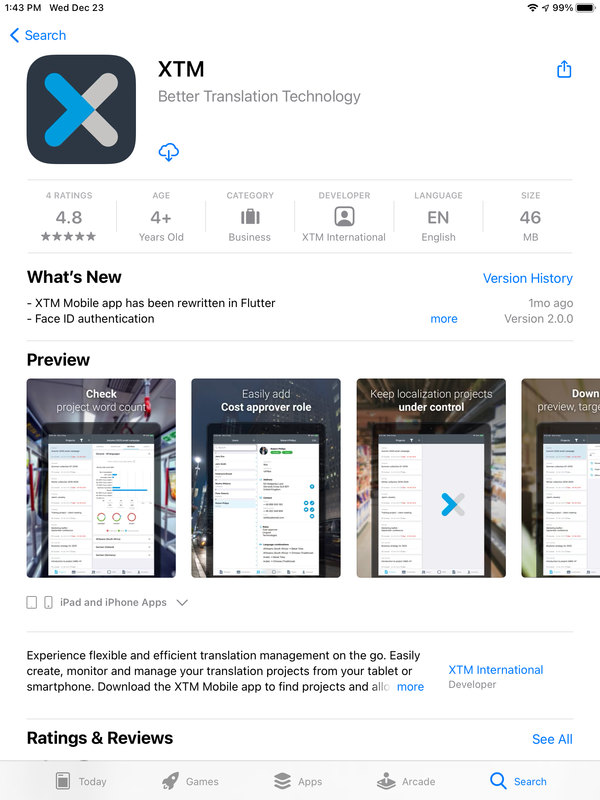
XTM Mobile in the App Store
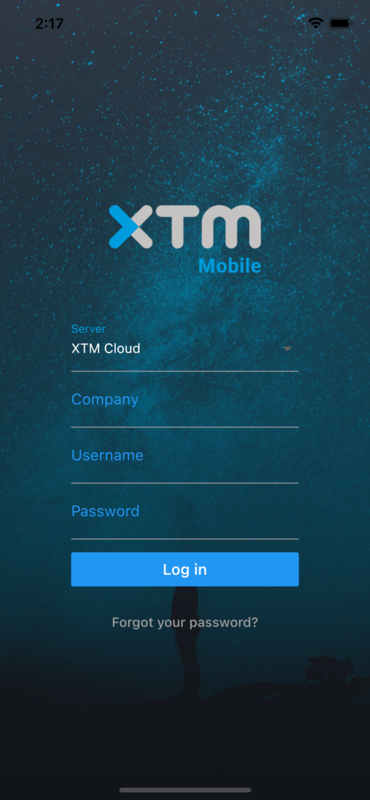
Login screen
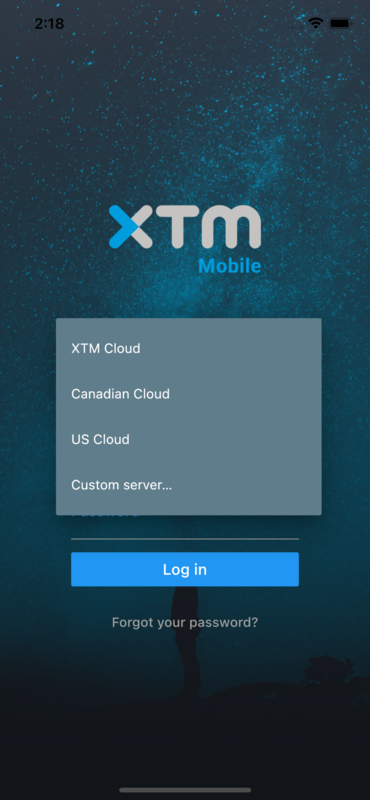
Selecting an XTM server
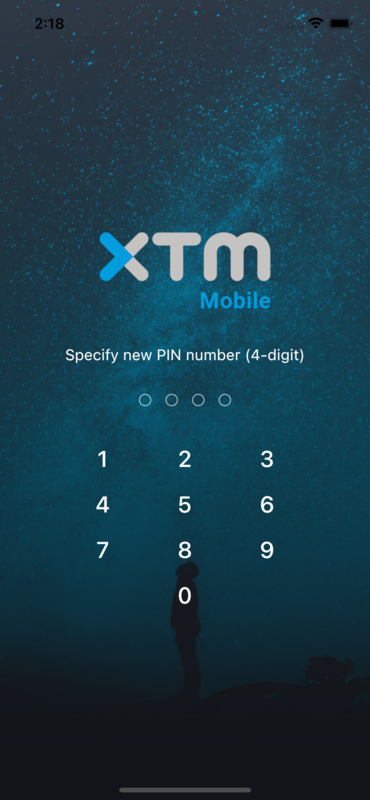
Selecting your PIN