XTM Portal – Requester Interface
The standard Home page of XTM Portal is shown below. The content of this page is configurable at the CSS level and depends on the setting of your choice. The image below is for demonstration purposes only. From this page, it is possible to:
log in
request a translation job
check requested translation projects
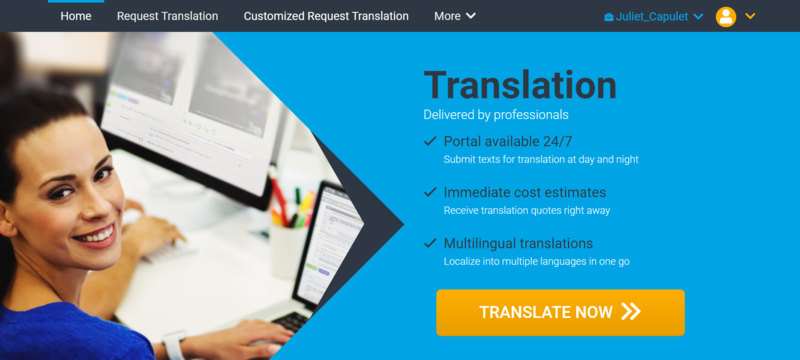
Landing page
The landing page also offers you an overview of options for requesting the translation, cost estimates, and delivery methods. The content and description of these options can be customized to your specific business requirements.
The options buttons can be renamed to reflect the services your business offers. The words Budget, Standard, and Premium are for demonstration purposes only. The checklist of the items that are covered within each option allows a Requester to make informed decisions. The number of options can be reduced, but it cannot be increased; additional modification would require custom development.
The options are linked with the workflow definitions created in XTM. This means that when a translation request is created, it will always follow the chosen standard predefined workflow. From within XTM these projects can then be adapted on the fly.
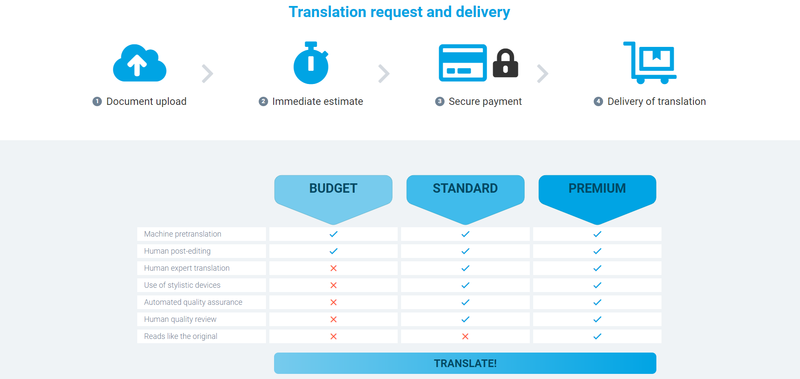
Options for translation request and delivery – landing page view
Changing the default user interface language on the profile page
You can change the default user interface language on the profile page. It will be stored for the length of the whole session.
Open the User profile
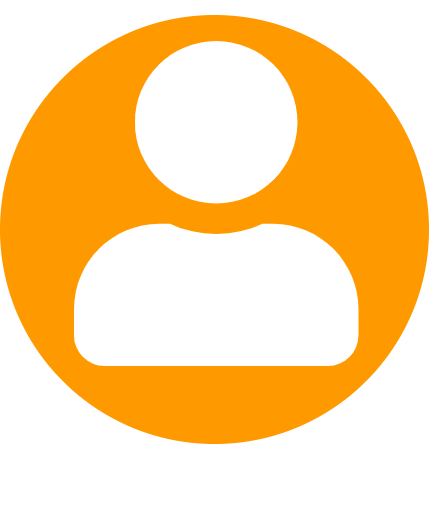 . Click English.
. Click English.Choose your preferred language from the menu.
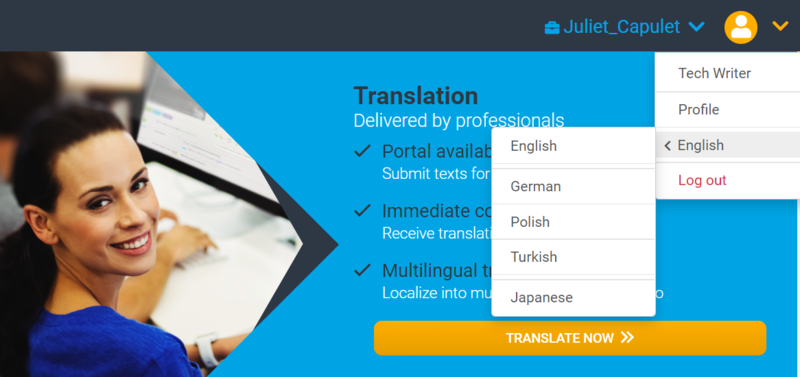
Changing the default user interface language on the profile page