XTM Portal – User Roles
Administrator
XTM Portal comes with an Administrator user who has access to configure and customize the system. Administrators can:
add, edit or delete XTM Portal pages
add, edit or delete users
add, edit or delete FAQ items
view XTM Portal projects
set dummy users
make cost estimates
configure XTM Portal with Standard Request Translation option
configure XTM Portal with Customizable Request Translation option
configure the connection to XTM
switch on/off payment options
customize the XTM Portal appearance in the CSS editor
Requesters
Requesters are registered users who order translation services via XTM Portal. They can register in XTM Portal prior to requesting any translation service.
SSO (Single sign-on) authentication
The XTM Portal URL can be shared between users so they can register themselves. XTM Portal offers the possibility to log in via SSO (i.e. SAML or OAuth2.0 methods). This allows Requesters to access XTM Portal with a single set of credentials.
For more information about registration in XTM Portal – see Registering in XTM Portal.
Registering in XTM Portal
Creating a User account
New XTM Portal users are prompted to register in XTM Portal to be able to request translation projects.
New users with Customer PM settings in XTM Portal are visible in the XTM as a project creator. User with the External Creator option enabled is created as an XTM Portal user.
All new users created in XTM will have their unique ID numbers assigned which will later be used in the XTM Portal for reference purposes.
Note
XTM ID numbers provided to XTM Portal are automatically formatted. A comma is used as a separator. For example:
XTM ID: 36267
in XTM Portal: 36,267
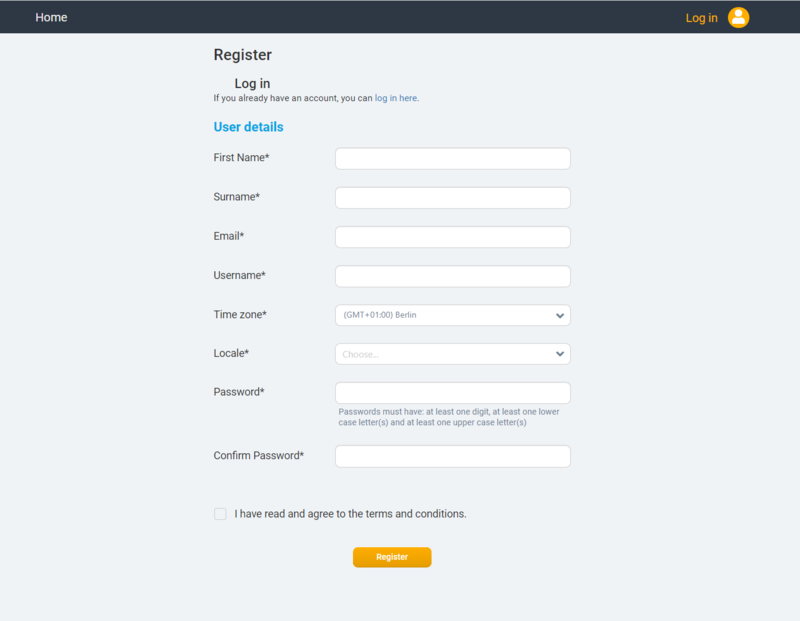
Registration form in XTM Portal

New Portal user – Customer PM view in Silverstripe
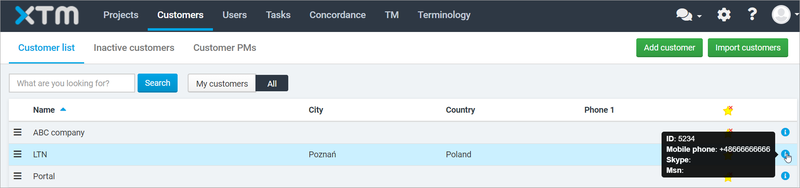
New Portal user – Customer list view in XTM
Deleting a User profile from XTM Portal
Choose the user icon
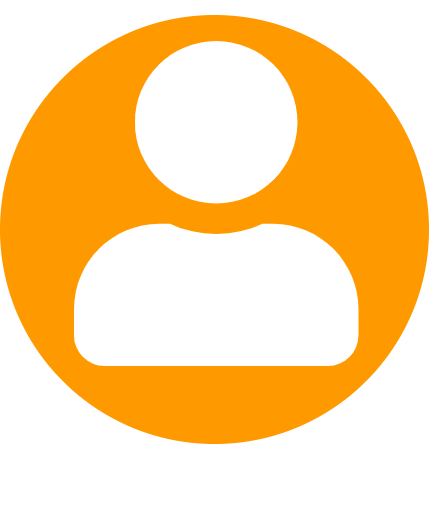 from the menu.
from the menu.Choose Profile.
Scroll to the bottom of the page to find the Delete profile button.
Warning
If you choose to delete your account, it will be permanently removed. You will not be able to restore it.

Profile tab in Silverstripe
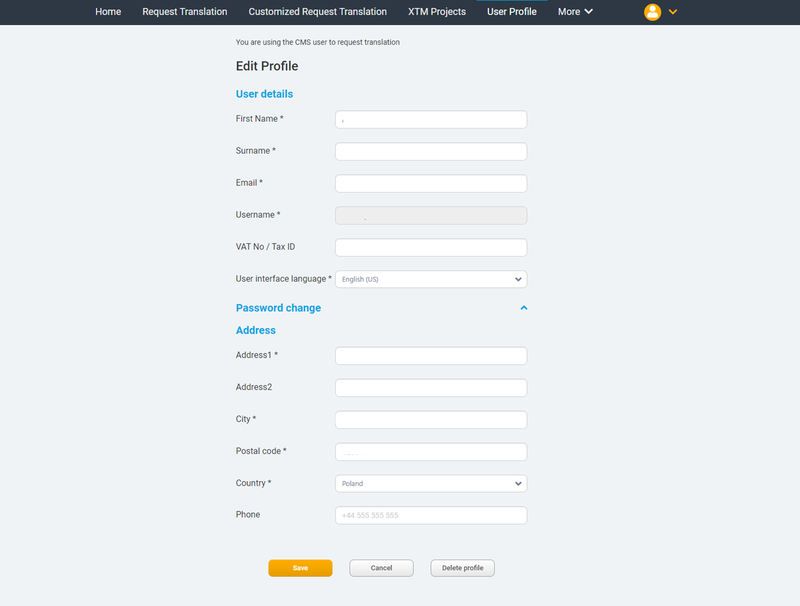
The Delete profile button