Additional Information
Customer Groups in Portal
Import Users - CSV file
The XTM Support Team can import a list of users to XTM Portal from a CSV file.
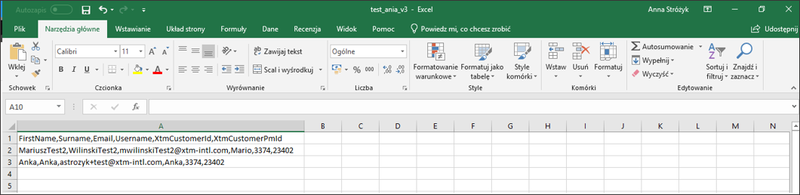
CSV file - example
A CSV file needs to have the following details specified:
FirstName
Surname
Email
Username
XTM Customer ID
XTM Customer PM ID
Go to Customers > Customer list
Click the infotip by the relevant Customer to copy the ID number.

infotip with Customer ID number
Go to Customers > Customer PMs.
Click the infotip icon by the relevant Customer PM to copy the Customer PM ID number.

infotip with Customer ID number
To link a Portal user with a specific customer type, you do not have to create Customer PM users in XTM for all users in XTM Portal. You can link several users to one CustomerPM.
Only CustomerPM and PM API get email notifications. An email alias is assigned to the CustomerPM and all customers have to be assigned to it.
Customer = Marketing
CustomerPM email = marketing@mycompany.com.
Once the XTM Support Team imports the CSV file, each user must use the Forgot password option in XTM Portal to get access to it.