XTM Cloud integration with Jira
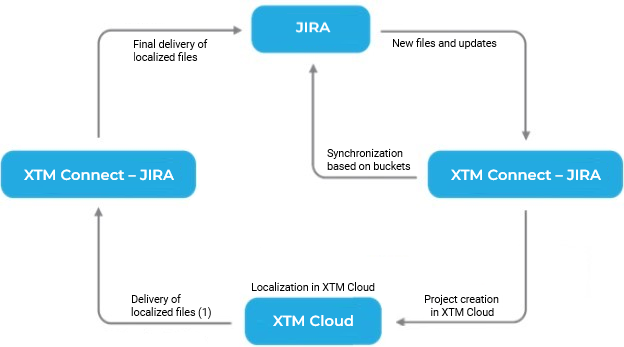 |
XTM Connect – Jira workflow
Translation project workflow with Jira
This table describes the flow diagram.
Step | Systems involved | Description |
|---|---|---|
Synchronization based on buckets | XTM Connect – Jira and Jira | Once XTM Connect – Jira is configured to connect to Jira, it synchronizes with Jira and looks for Jira translation issues matching specific, selected Jira filters. |
New files and updates | Jira to XTM Connect – Jira | On the basis of those Jira filters, XTM Connect – Jira recognizes source language files that have been added to Jira issues for translation since synchronization last took place. XTM Connect – Jira then creates a copy of the content of these files, for use as translation tasks. |
Project creation | XTM Connect – Jira to XTM Cloud or XTM Suite | The Jira translation issues, including Jira issue custom field settings, are then used to create a translation project in XTM Cloud or XTM Suite, using a template that has previously been defined in XTM Cloud. |
Localization | XTM Cloud or XTM Suite | The created translation project contains the source language content files. The linguists now translate them in the usual way, in XTM Workbench. |
Delivery, stage 1 | XTM Cloud or XTM Suite to XTM Connect – Jira | When the linguists have finished translating the target files, and the translation process has finished in XTM Cloud, XTM Cloud sends the translated target files back to XTM Connect – Jira. |
Delivery, stage 2 (final) | XTM Connect – Jira to Jira | XTM Connect – Jira uploads the translated target files to the Jira translation issue from which they were taken. |